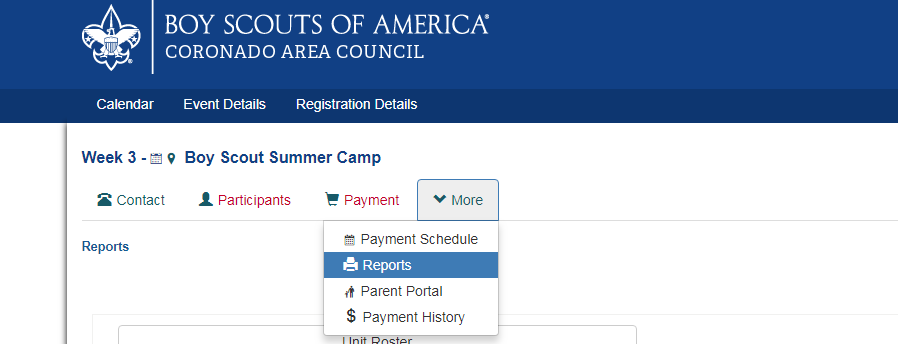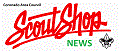247scouting by Black Pug Software is Coronado Area Council's tool of choice to host the council calendar and event registrations, and camp facility reservations. Check out some tips and tricks below to make your online experience even better!
Registration Contact
When you register for an event, you may notice that it first asks you for a Registration Contact. This is the person in charge of, or responsible for, that registration. Usually a parent or Unit Leader serves as the Registration Contact, even if they are not necessarily attending the event.
Adding attendee information comes next, and these are all the people attending the event. Registration Contact info is sometimes pre-filled for an adult slot since most of the time they are also attending the event.
Some Registration Contact information is applied to all the attendees, like unit type and number, even though you may not see it. For example, if you choose Troop 489 on the Registration Contact info page, that applies to everyone on the registration unless asked specifically on an attendee. This is so you don't have to choose the unit type and number for each individual Scout.
Creating an Account
Roster Feature
Did you know that there's an easy way to import all of your Scouts' information for super-fast registrations? With the roster feature, you don't have to re-type phone numbers and email address, or your Scouts' names, addresses, ranks, and more each and every time you register for an event.
The YouTube video below shows how easy it is to import a roster from an excel file, which you might get from ScoutBook, TroopMaster, or one that your Unit keeps up-to-date. Don't have an excel file? No problem, you can edit the roster directly online. Enter the information once, and then just fill data with a click in the future!
You can even maintain multiple rosters. You might have one for your Unit, and one for your family.
Look Up Previous Registration
Made a registration, but you need to see what you submitted? Or maybe another Scout just found out they're able to attend the event? You can use your email and registration number to access, and make changes, to a previous registration! Just click on the tool for the drop down menu, or click HERE and then on Lookup Registration in the top right hand corner.

Parent Portal
Parent portal allows you, the registration contact, to provide the parents in your unit with access credentials so they can make payments and complete data entry for their particular scouts. Note that even if you provide parents the option to pay for their Scouts, the unit is still held responsible for the registration, including full payment and meeting early-bird deadlines.
To access the Parent Portal click on the More tab in your registration, and then on Parent Portal.

Click the box to turn the Parent Portal on. Next click on Parent Portal Credentials. This will generate a report showing each set of login credentials. This report can be printed on standard paper and cut into cards.
You give parents one card or label for each of their attendees. For example, if you've registered 30 Scouts youth and 15 adult participants and you have a parent who is attending with his two sons, you will give that parent two cards labeled Scouts BSA Youth and one card labeled Adult Participant.
That parent will use his cards to access each of his attendees through the Parent Portal, where he will be able to make payment for his attendees and update data entry fields such as name, rank, dietary requirements, etc. He will also be able to update or view class and merit badge schedules if you choose to allow that.
Once a parent has accessed the portal for one attendee, he will be able to enter credentials for additional attendees and link them together. He must have multiple access cards and enter the credentials for each one in order to link them.
If you, the registration contact, want to prevent parents from choosing or changing class and merit badge selections, uncheck the "Allow Parent Portal class selection" checkbox below. Parents will be able to change attendee data entry fields such as name and rank, but will only be able to view class and merit badge selections. Only you will be able to choose or change class and merit badge selections.
If you want to prevent parents from making payment or seeing the event fees, uncheck the "Prevent parents from making payments or seeing event fees" checkbox. Parents will not see any financial details or be able to apply payments.
If you do allow parents to change class or merit badge selections, you will be prompted with another checkbox that allows you to be notified via email when a parent has made changes to their class or merit badge selections.
When a parent makes a payment, both you and they will receive an email notification of the payment.
Check the "Send me a registration summary email" checkbox to receive a summary email showing amount paid and data entry status. Use the days checkboxes to determine which day(s) you want to receive the summary email. The email will show the payment status and required data entry field status for each attendee. For example, if first and last name are required fields and an attendee has not completed those, you will see that it has not been completed yet.
Parent's Guide to using Parent Portal
Creating A Camp Reservation
To reserve Camp Brown click HERE
To reserve Camp Hansen click HERE
Printable Reports
There are many reports available within your unit's event registrations. Including a unit roster (specific for that event)! To access the reports click on the More tab in your event registration. Then click on the Reports tab and choose which one you'd like to run.